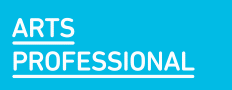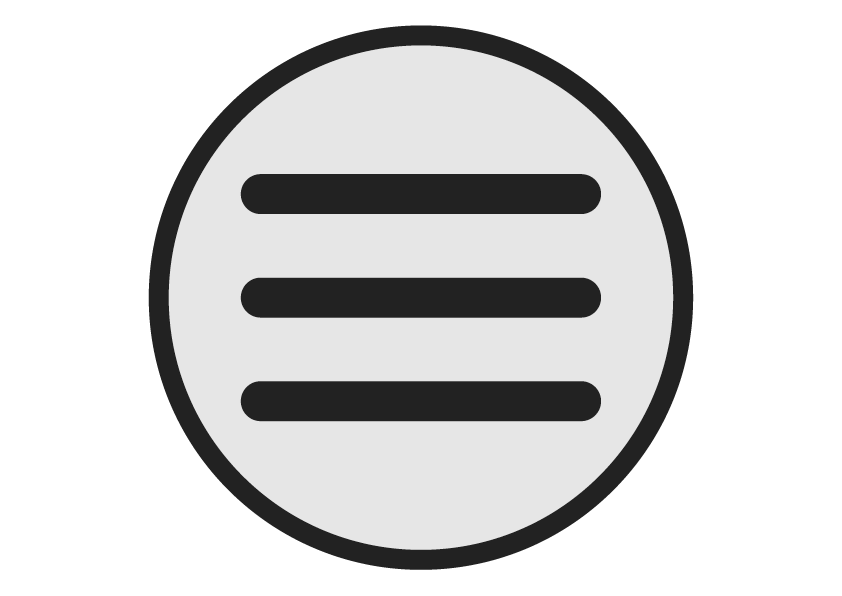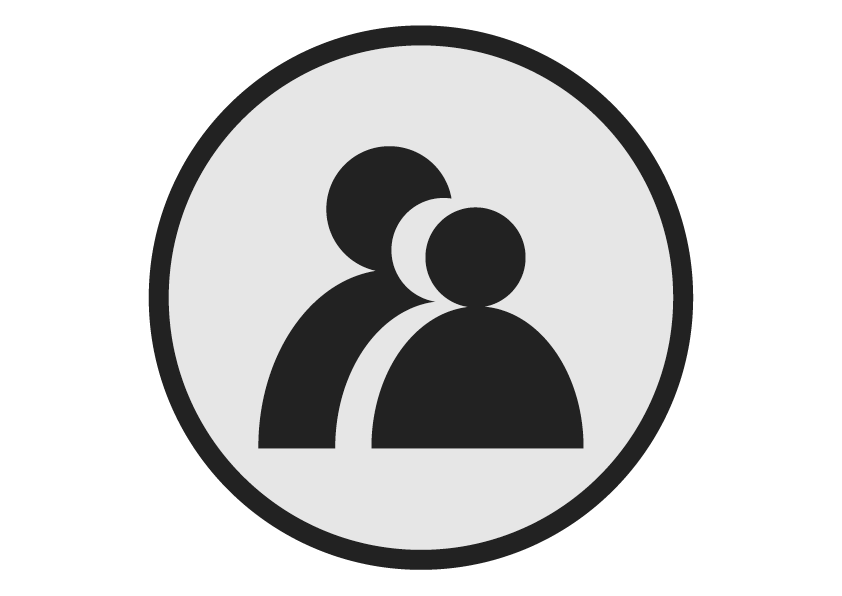Via basic email we share thoughts and ideas, deliver documents, manage tasks, keep contact information and photos, schedule appointments and much more. With technology converging, functional seems to expand daily. Yet ever more performance carries a price. Some managers receive two hundred plus emails regularly. The sheer volume can be overwhelming.
There are a number of widely used email programs (Microsoft Outlook, Lotus Notes, Google mail, AOL mail, Yahoo mail) some are used within organisations and many are used for personal communication, but they all function in a similar way.
The principles in these tips apply to all e-mail suppliers, however, we have used Outlook in our examples as it is used by many corporate, institution and personal users but if you use a different system the instructions should give you an idea of what to do and where it is likely to be located.
Here are some tips to manage the daily deluge.
1. Start an email filing system
Create folders based on how you will use the information in the message. Do this for outgoing as well as incoming messages. Here are some suggestions for filing categories:
• Action Items: file items here that require action on your part. Microsoft Outlook allows you to set a reminder to follow-up on the item. Here’s how:
• In the message, click Actions, then Follow Up
• In the Flag to list, select the text you want, or type your own.
• In the Flag color list, select the color flag you want.
• In the Due by boxes, select a date and time.
• Meetings/Appointments: use this for messages either requesting, or confirming appointments. In Outlook you can simply drag the message to the Calendar box to automatically create the appointment.
• Delegated items
• Project folders
• Reference
2. Help change your organisation’s email culture
• Copy as few people as possible on emails and use the “Reply to All” button judiciously. Only include those who will benefit from your message.
• Keep emails short. Be concise. This will encourage others to do the same.
• Send fewer emails. Before hitting send, ask yourself if email is best form of communication for this issue.
• Write a meaningful subject line. Give the reader incentive to open and read your message.
3. Turn off the email alert
Check your email only at scheduled intervals during the day. If an issue is urgent, the sender will phone. A reasonable email reply period is 24 hours. Don’t feel pressured to constantly interrupt your work in order to respond immediately.
In MS Office, here’s how to turn off the alert:
• On the Tools menu, click Options
• Click E-mail Options, and then click Advanced E-mail Options
• Uncheck all options in the section “When new items arrive in my Inbox”
4. The two-minute rule
• Spend two minutes maximum on a new email. If you can construct a meaningful response or take necessary action in under two minutes, do it immediately. Otherwise, file the message or delete it.
• Create templates for messages you send on a regular basis. For example, requests for directions or instructions. Using Outlook’s ‘signature’ function you can create a message template, then personalize it each time you send it out. Here’s how:
• From the main Microsoft Outlook window, on the Tools menu, click Options, and then click the Mail Format tab.
• In the Compose in this message format list, click the message format that you want to use the signature with.
• Under Signature, click Signatures, and then click New.
• In the Enter a name for your new signature box, enter a name.
• Under Choose how to create your signature, select the option you want.
• Click Next.
• In the Signature text box, type the text you want to include in the signature.
5. Eliminate superfluous newsletters
Schedule an hour to review the newsletters and other automated messages you receive. Unsubscribe to any that don’t provide useful information. Be sure that all non work-related emails are going to your personal email account.
6. Don’t rush to reply
An immediate email reply sends the message that you are always available. You’ll find yourself drawn in to email exchanges when you may not have the time or the right information.
One trick is to write your response right away, then use Outlook to delay or schedule sending a message. This will give you some breathing room, and allow you to prepare for a meaningful conversation at a later time.
Here’s how:
• Create your response or new message
• Click the ‘Options’ button in the menu bar
• The ‘Message Options’ window will open
• Under ‘Delivery Options’ click the ‘Do Not Deliver Before’ checkbox
• Select a date and time for delivery
• Close the ‘Message Options’ window
• Click ‘Send’
7. Create informative ‘Out of the Office’ messages
Create ‘Out of the Office’ replies that state when you’ll return and when the sender might expect a response. Two to three days may be a reasonable amount of time. Advise readers who to contact if the matter is urgent.
8. Don’t be afraid to pick up the phone
Instead of responding to an email for clarification, it’s sometimes more efficient to pick up the phone. One short call may replace ten emails, and perhaps could resolve issues immediately. Announce your preferred means of contact. If you’d like a phone call in response to your email, make it clear.
9. Perform routine email maintenance
Now that you’ve gained control over your in-box, regular maintenance is the key. Set aside one hour a week to review your email folders and discard what you don’t need. Pay close attention to the Action Items folder to ensure you’re not letting important issues slip through the cracks.
10. Set time limits for others to reply
Set deadlines for responses. When you need replies by a certain date, make it clear. This encourages prompt replies and allows you to move ahead with a project. Moving on to the next phase will eliminate email on matters that have already been decided.
This article was written by Ian Kelly and is part of the Learning Academy, an online management learning website, provided by the Working Manager. AP subscribers receive discounts on The Learning Academy. For details contact Diana Barden.
E http://diana.barden@management-learning.co.uk
W http://www.management-learning.co.uk